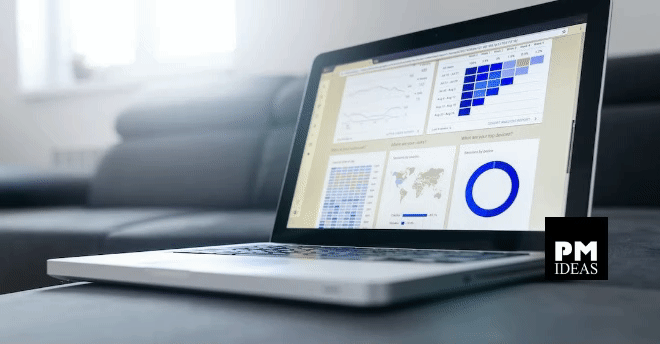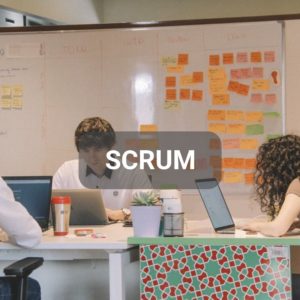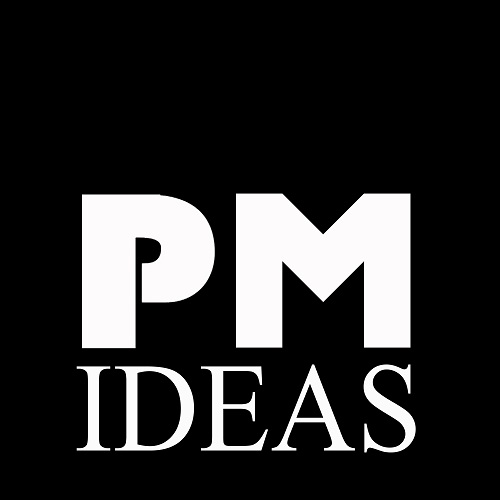Elizabeth Harrin
https://rebelsguidetopm.com/wp-content/uploads/2017/12/Notifications-slack-settings.jpg
Are you guilty of using your email inbox as a To Do list? You get sent a message that needs actioning, but right now you’ve got to dash to a meeting or deal with a query. And the email sits there until you decide to have an inbox clear out and realize you should have done something with it.
So how do you manage all the tasks? In this article I’ll share some of the ways I keep action items out of my inbox.
I asked some colleagues how they manage tasks without using their inbox for task management, and they said: “Put them in Microsoft Project.”
The thing is, I don’t want to use a fully featured project management tool for all the small things. It’s too much overhead to create a task on my Gantt chart that says ‘Proofread document from Legal team’. Some of the tasks I want to keep track of might not be directly related to my project.
Plus, for what you are tracking, a full on project management solution might be an expensive option.
Here are 5 free options for staying on top of your email management so you can not use your inbox as a To Do list and keep tasks out of your mail.
1. Use a spreadsheet
Yes, it’s old school. There are plenty of fancy apps and task management tools that sync to all your devices. But task tracking on a spreadsheet really works.
Set up a spreadsheet with columns for the task number, date, description, owner, updates and a status (open, closed, on hold, cancelled etc). Streamline your inbox emails by copying tasks out of emails and paste them into the spreadsheet. Then delete the message from your email program.
Tip: Add the action items from your meeting minutes and other notes so that all your To Dos are in the same place.
This gives you a simple spreadsheet that acts as your task manager and To Do list. You can filter by person responsible, date, status, priority level or whatever you set up.
While I love my spreadsheet (and you can get a free copy of my action log template), I’m the first to say it’s limited. Apps like Sendtask provide a greater degree of structure and organization for your task list. You are never going to get Excel to send you a reminder when a task is due or integrate with Slack.
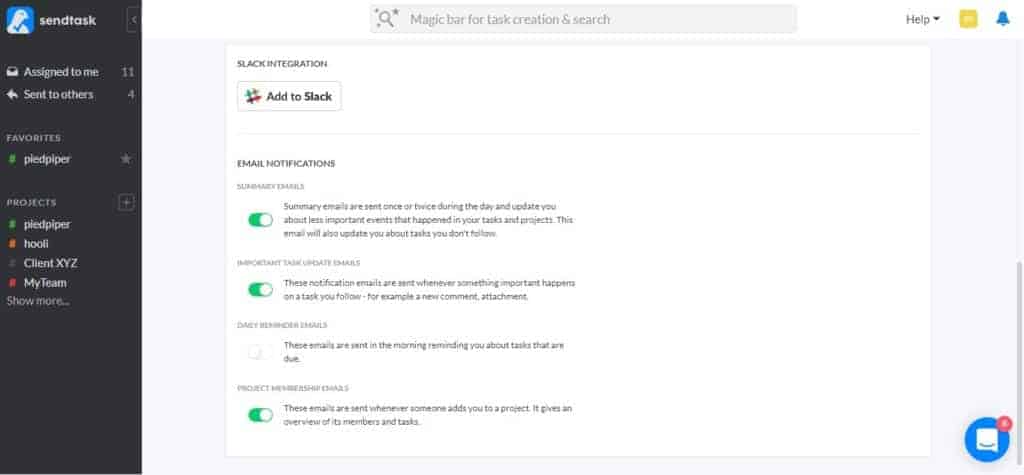
I don’t let anyone else in my team update my spreadsheet. Occasionally, I will send out the file and ask people to email it back with their changes highlighted, but I will manually make those updates in the master file.
This is a major duplication of work, especially when there are dozens of tasks. It would be far better if I could get other people to update their own task progress directly somehow, without disturbing the integrity or history of the spreadsheet.
I think apps do this more effectively than task tracking in a spreadsheet, and yet I still rely on my trusty Excel files for some straightforward projects! It’s far better than an overflowing inbox.
2. Use Chrome/Gmail extensions for email organization
There are (free) plugins and extensions for Chrome and Gmail that upgrade your webmail to email management software. These can create a list of tasks, convert an email into a To Do item in a Google doc and things like that.
If you want to move items out of your inbox and into task folders, there are extensions that will help.
However, this idea only works if you use Gmail as the backend email system for your company, which many people do not. I use Microsoft Outlook, and before that, Lotus Notes. Both of which I personally prefer to Gmail.
If you do use Gmail, take a look at the kind of browser extensions you can get. There are a lot. I don’t use Gmail as my email client so I’m not in a position to recommend any of them, but as they are free you can pick one to try, see how you get on with it and then switch to something else if it doesn’t work for you.
3. Use a notebook
Let’s go really old school! (And this is another To Do list management tool I use.)
I record the simple tasks in my notebook. It keeps individual tasks in front of me all day, as I have the notebook open. I use a notebook to record discrete, one-off tasks that are top of mind. If it’s a long task, I plan time for it, put it in the action log or add it to a project plan.
Copy what you need to do from your email, then move the email out of your inbox.
Pro tip for notebook users: Write your To Do list in the back of your book. Use the last page. Add new things to the bottom, and when it gets too messy, tear out the page and use the next last page for a clean list.
I find that if I write my To Do list inside the book, and then take minutes, draw diagrams, scribble things to remember and whatever, within a day or so my To Do list is lost. I’m constantly turning pages back and forth to see what’s on it. When it’s at the back of my book, I can flick to it easily and quickly see how much more there is to do.
I like to get my notebooks from Paperchase. There is a branch at Victoria Station and I think it’s good to go into meetings with a smart notebook, but any notebook provided by your company’s stationery office will do.
4. Use Sendtask for email management
Sendtask is an app I have discovered recently. It’s still in beta (just like it was as of December 2017 when I first looked at the tool), and that means it is FREE to use!
What I like about Sendtask as task management software is that your colleagues don’t have to register for an account. It makes it really easy to use with suppliers or other third parties – the easier we can make it for other people, the more likely they are to get onboard with it.
This is especially useful for short-term projects when you only need to involve someone for little while. Who wants to have to create a user account for one or two tasks?
As the tool is still in beta testing, it doesn’t have huge amounts of features, but frankly, you don’t need them. It has handy features like you can add comments and attachments to a task, follow tasks you are interested in, set reminders and tag tasks to stay organized. That’s about all I’d want to do anyway.
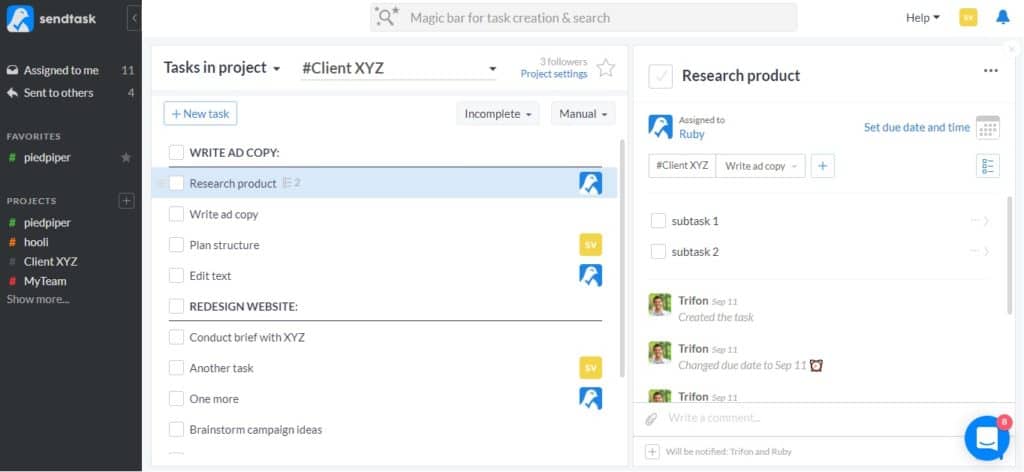
5. Use email…smartly
OK, if you have to use email to manage tasks, here are some email management tips and tricks to help with your personal productivity.
- Set up email folders so that you have somewhere to move your emails to once they are actioned.
- Book time in your diary each week for email management. Use the time to clear out and file emails that don’t need to be in your inbox.
- If you prefer, have a folder c
Fuente: PMideas (5 Easy Ways to Keep Tasks Out of Your Inbox).