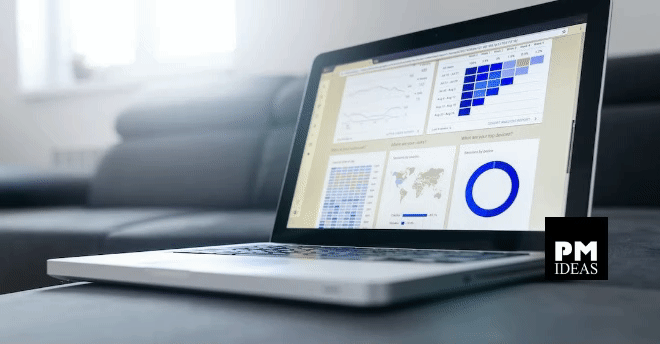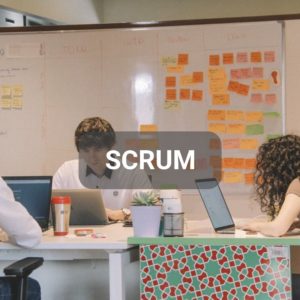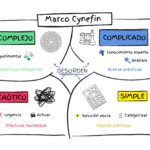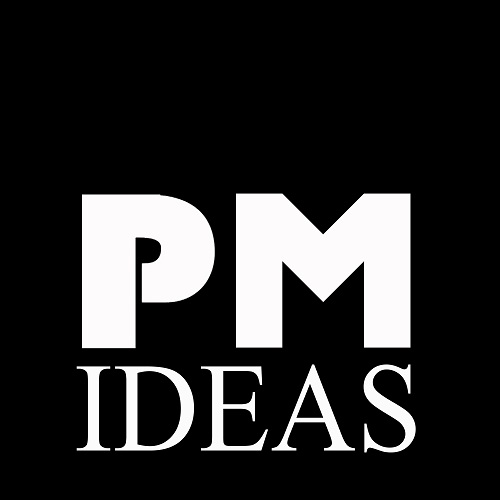You’re not like every other team, you’re a cool team.
Cool teams use tools that fit their needs, not the other way around. As much as we’d like to believe there is a one-size-fits-all tool out there that accommodates every team, there isn’t. That’s why it’s so important to have a platform that molds to support your unique workflows, projects, deliverables, and objectives.
Customizing your work management tools not only supports the unique needs of your team but unleashes your team’s creativity and personality across different projects. Personalization allows your team to have a distinct voice, giving them more confidence and autonomy to do their best work ever.
From choosing your workspace theme to building custom request forms, here are 11 ways to customize your workspace:
For individuals:
1. Select a workspace theme to showcase your personality
Just like a background on your desktop or phone, Wrike themes give you the opportunity to work with personality. Choosing a theme that represents you will not only breathe life back into your Wrike routine, but keep you motivated and inspire creativity daily!
2. Build your own dashboard so you begin your day knowing exactly where you left off
You’ve heard of using dashboards to track tasks and projects as a team, but have you created one for your own work? Similar to a Kanban board, a dashboard can track everything you’re working on. Build widgets with specific rules so when your tasks change status, they travel across the board. Create a widget devoted only to the tasks you plan on accomplishing today so you always know your top priorities and never bite off more than you can chew.

3. Star your most-used folders and projects so you’re not always searching for them
Have projects you use all the time? Make them easily accessible by starring them in the upper-right corner, and they’ll always live at the top of your left navigation bar.
For teams:
4. Use Spaces to bookmark and archive key projects and information
Everyone needs their own space. That’s why Wrike created Spaces, unique workspaces that can be configured to house all the information and projects your team needs, right at their fingertips. With full control over who has access to what, you can rest easy knowing your data is secure and shared with the right people.
[postbanner]
5. Set up your own folder structure for nesting smaller projects under larger initiatives
Have specific goals you need to hit this quarter? Build out your KPI or OKR plan by nesting smaller, manageable tasks under larger, broader goals. That way, your team can prioritize, knowing how their work is tied to company-wide objectives.
6. Integrate with the tools that you care about so you’re not jumping from tool to tool
Juggling between tools is a huge time suck. Wrike Integrate automates complex workflows cross-functionally, with pre-built connectors to more than 400 cloud and on-premises apps and the ability to connect to thousands more through universal connectors. This boosts efficiency by breaking down silos within teams and apps, reducing the effort and errors of manual workflow, and removing integration gaps from existing processes.
7. Schedule and share calendars so nothing falls through the cracks
Sure, regular calendars are handy at notifying you minutes before a meeting. When it comes to visualizing and sharing actually work, other calendars tend to fall flat. Wrike calendars make it easy to schedule, track, and share work both internally or externally. Color code by status, channel, audience, etc. and tap into other teams’ calendars to get a real-time overview of scheduled projects.

8. Build automated reports for productivity metrics
Everyone wants performance metrics. Wrike makes it easy to generate weekly, monthly, or quarterly reports on productivity across your team so you know where your team struggles and where they excel. Automatically break down reports by assignee, overdue tasks, time spent, or just a general overview of your team’s performance.

9. Create specific workflows so you’re always up to date on project status
Say goodbye to status meetings! Build your own custom workflow so you can tell at a glance what stage any given project is in. Organize your calendars or dashboards based around statuses so you can see tasks progressing or easily jump in when something is stuck.

10. Set up request forms for a seamless work intake process
Buried in requests from other teams? Wrike’s dynamic request forms allow you to custom-build a work intake form for teams to submit before any work begins — ensuring your team receives all the necessary information to get started.
11. Build templates for recurring work so you never miss a step
Stop reinventing the wheel. Custom templates make it easy to tackle replicable projects and repeatable tasks. By setting the same course for every similar project, you can be sure nothing is forgotten or left out. Not sure where to begin? Take a look at Wrike’s pre-built templates to get you started.
Configuration is the key to productivity
No one wants you to give up your most beloved tools. Configurability and integrations are a huge player in improving efficiency across your team and breaking down silos. Tear down the roadblocks to productivity by embracing customization and autonomy so your team can focus less on logistics and more on making an impact.
Wrike Integrate helps centralize your most used tools so your projects and communication live all in one place. Start your 14-day free trial of Wrike Integrate today!
The post 11 Easy Ways to Customize Wrike for Better Productivity appeared first on Blog Wrike.
Fuente: Wrike (11 Easy Ways to Customize Wrike for Better Productivity).